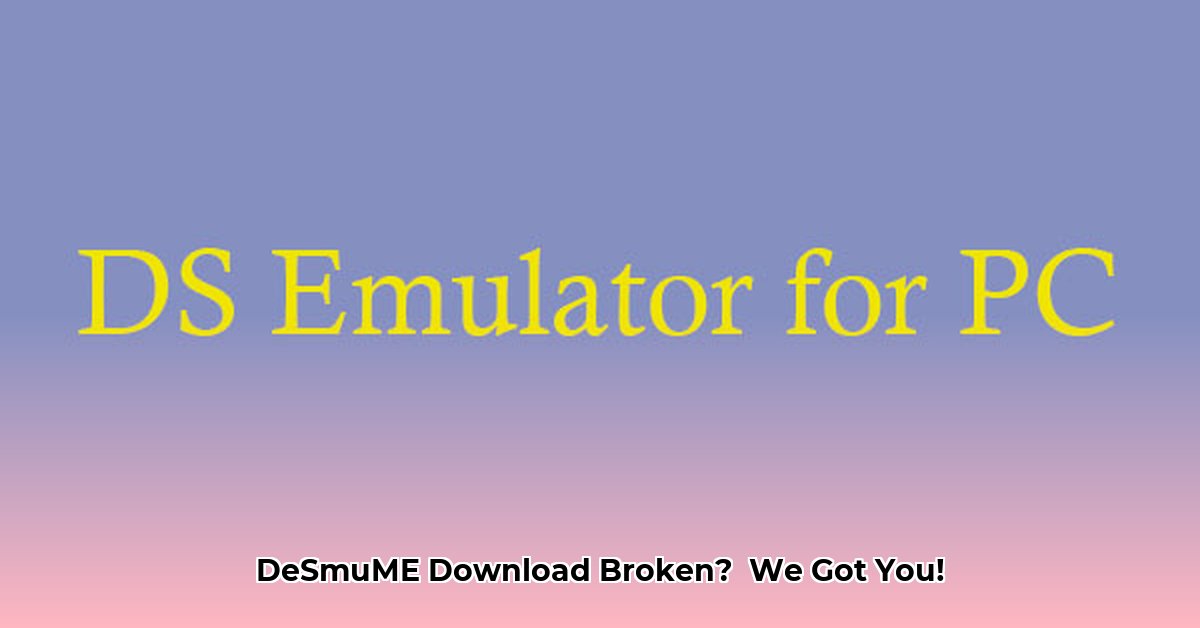
Downloading and setting up Desmume can sometimes be tricky. This comprehensive guide will troubleshoot common Desmume download and setup problems, ensuring you can start playing your favorite Nintendo DS games.
Desmume Download Issues: A Troubleshooting Guide
Many users encounter problems downloading or running Desmume. This guide provides step-by-step solutions for the most common issues.
1. Downloading Desmume from a Reputable Source
Before troubleshooting, verify you're downloading Desmume from the official website. Downloading from unofficial sources risks corrupted files or malware. Think of it like buying a car from an untrusted seller – you risk significant problems. Always confirm the legitimacy of the website before proceeding.
2. Missing or Corrupted DLL Files (Visual C++ Redistributable)
Many Desmume issues arise from missing or corrupted Dynamic Link Libraries (DLLs), essential files for program function. A common culprit is MSVCP100.dll, indicating a missing Microsoft Visual C++ Redistributable package.
Solution:
- Locate the Correct Package: Visit the official Microsoft website and download the appropriate Visual C++ 2010 Redistributable Package (x86 for 32-bit systems, x64 for 64-bit systems). The Desmume download page may offer guidance on which one you need.
- Install and Restart: Run the installer, restart your computer, and try launching Desmume again.
3. Internet Connection Problems
A poor or unstable internet connection can corrupt the Desmume download.
Troubleshooting Steps:
- Speed Test: Perform an internet speed test to ensure adequate bandwidth.
- Download at Off-Peak Hours: Network congestion is higher during peak hours. Download at off-peak times for a smoother process.
- Restart Router/Modem: Restarting your network hardware can often resolve minor connection issues.
- Firewall/Antivirus Check: Temporarily disable your firewall or antivirus software (re-enable afterward) to rule out interference.
4. System Compatibility: 32-bit vs. 64-bit
Download the correct Desmume version (32-bit or 64-bit) matching your operating system. Using the wrong version will result in incompatibility and installation failure.
Actionable Steps:
- Check System Type: Access your system settings to determine whether you have a 32-bit or 64-bit operating system.
- Download the Correct Version: Download the corresponding Desmume version.
- Consider Older Versions: If the latest version causes problems, try an older, potentially more stable release. The Desmume community may offer recommendations.
5. Advanced Troubleshooting Steps
If the previous steps fail, consider these advanced troubleshooting measures:
- Virus Scan: Perform a thorough virus scan to eliminate malware interference.
- Reinstall Windows (Last Resort): This should only be considered as a final solution. Back up important files before attempting a Windows reinstallation. This is time-consuming and should be avoided unless all other options fail.
- Seek Community Support: Consult Desmume forums or online communities; others may have encountered and solved similar problems.
How to Resolve Desmume 0.9.11's Missing MSVCP100.dll Error
The "MSVCP100.dll is missing" error in Desmume 0.9.11 signifies a missing or outdated Microsoft Visual C++ 2010 Redistributable Package component. This isn't a Desmume-specific issue but a system-level problem.
Understanding the MSVCP100.dll Error
The error indicates Desmume lacks the necessary MSVCP100.dll file, part of the Visual C++ 2010 Redistributable. It's like trying to build a house without bricks; it's impossible to complete the process without the essential building blocks.
Key Points:
- The error indicates a missing or outdated Visual C++ component.
- Incorrect installation or a corrupted download of the Visual C++ Redistributable is usually the cause.
- Both 32-bit (x86) and 64-bit (x64) versions of the redistributable exist; download the appropriate version for your system.
- Always download from official Microsoft sources to avoid malware.
Step-by-Step Solution:
- Identify Your System Type (32-bit or 64-bit): Check your system information to determine your system type.
- Download the Correct Redistributable: Download the appropriate Visual C++ 2010 Redistributable Package (x86 or x64) from the official Microsoft website (https://learn.microsoft.com/en-us/cpp/windows/latest-supported-vc-redist?view=msvc-170).
- Install the Redistributable: Install the downloaded package and restart your computer.
- Troubleshoot Persistent Issues: If the problem persists, re-download Desmume, run it as administrator, temporarily disable antivirus, or consider a system restore.
Preventing Future Problems
- Download Desmume and the Visual C++ Redistributable from official sources.
- Keep your Windows system and antivirus software updated.
This guide systematically addresses common Desmume download and setup issues. By following these steps, you should be able to resolve most problems and enjoy emulating your favorite Nintendo DS games.
⭐⭐⭐⭐☆ (4.8)
Download via Link 1
Download via Link 2
Last updated: Thursday, May 01, 2025